Overview;
- Create Purchase Order (PO) templates.
It is essential to create at least one purchase order template before you start using POs in Ocerra.
Requirements when creating PO template
Number Format:
Desired format: PO-0000
Number Offset:
Is the latest Purchase Order number that has been used in your system. For example, if you are migrating from an existing Purchase Order system to Ocerra, you may want to continue the numbering sequence.
Tip: allocate a gap between the old numbers and new numbers. This will help you to identify where did the PO number came from either your system or Ocerra system.
Creating a template
- Navigate to Settings - Purchase Orders - Settings
- Click + New Template
- Fill the necessary fields, then save

Required Fields:
- Template Name (e.g., PO default)
- Purchase Order Logo (you can use the company logo)
- Currency (choose from the drop-down menu)
Note: We've added two new parameters, GL accounts and tax rates, which can be enabled at a global level for all templates.
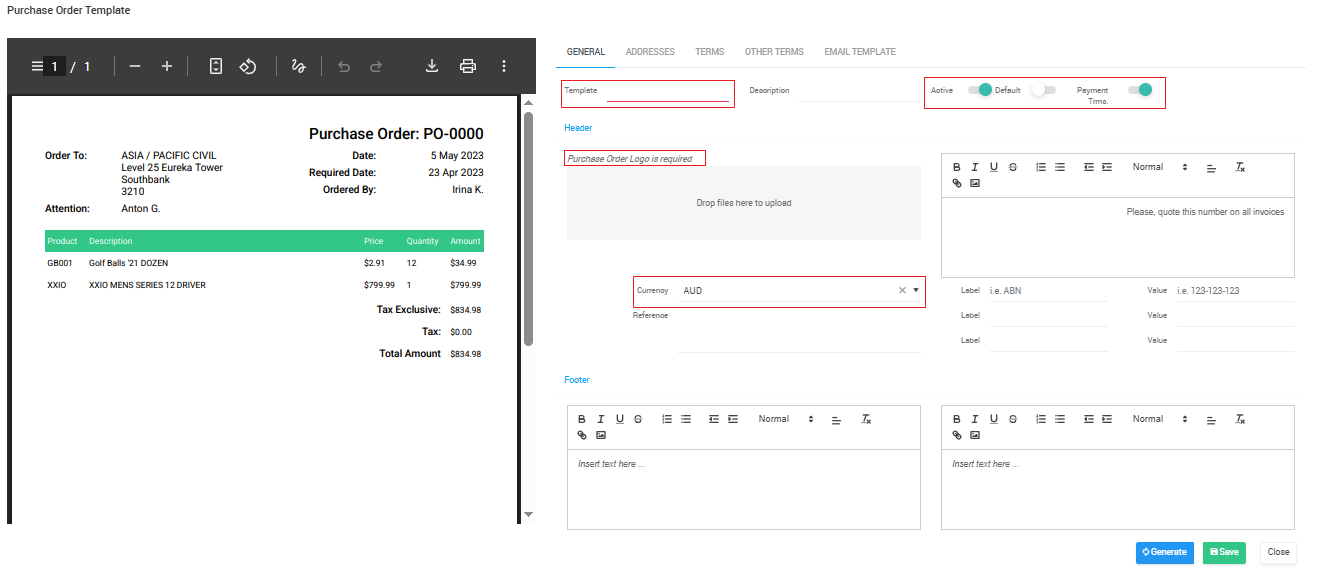
Optional Fields:
- Note box: Please quote this number on all invoices, can be customized. You can remove or add more details as needed.
- Reference field: It's up to you whether you want to include reference details.
- Label: You can set up to three. First one is sample provided i.e ABN Number
- Footer: You have the flexibility to add anything you want. The left box will appear on the left side of the template.
Purchase Order template tabs:
General: Shows required information when creating a template, e.g., template name.
Addresses: You can set up shipping and billing addresses.
Terms: You can add terms; note that they will appear on the second page of the template.
Email Template: Customize how you would like the email to look.
Next read: How to create Purchase Order in Ocerra.
